In this article, we’ve outlined various solutions to address the “Steam not opening” issue. Here are the methods you should try:
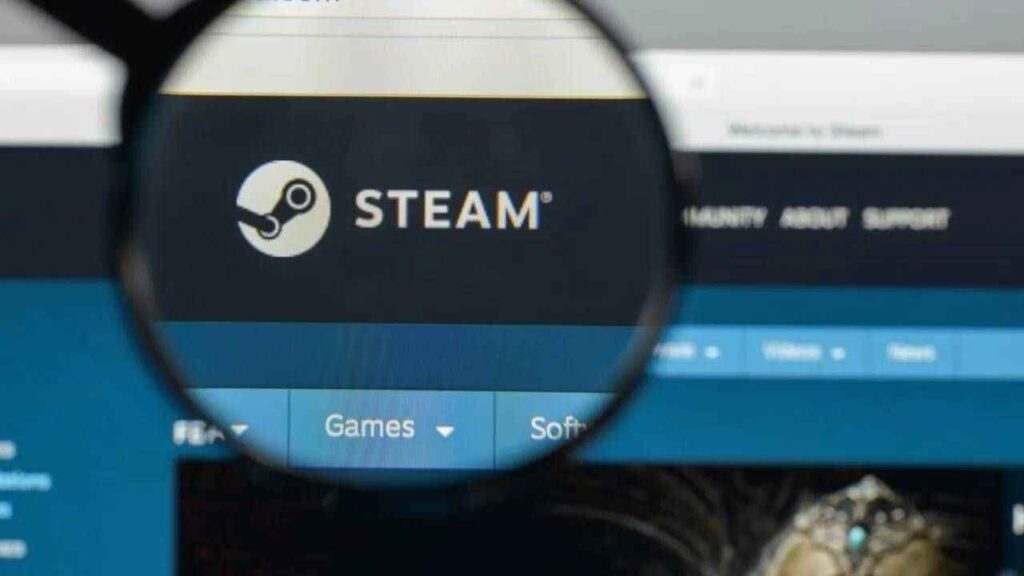
Solutions for Steam Not Opening Issue
- Check Steam Service Status: Sometimes, Steam may not open due to server-related issues. You can check the status of Steam services here. If there’s a problem reported, try opening the application later.
- Close and Reopen Steam: A simple yet effective solution is to close the Steam application and then reopen it. Press CTRL + Shift + ESC simultaneously to open Task Manager, end all Steam-related processes, and try opening the application again.
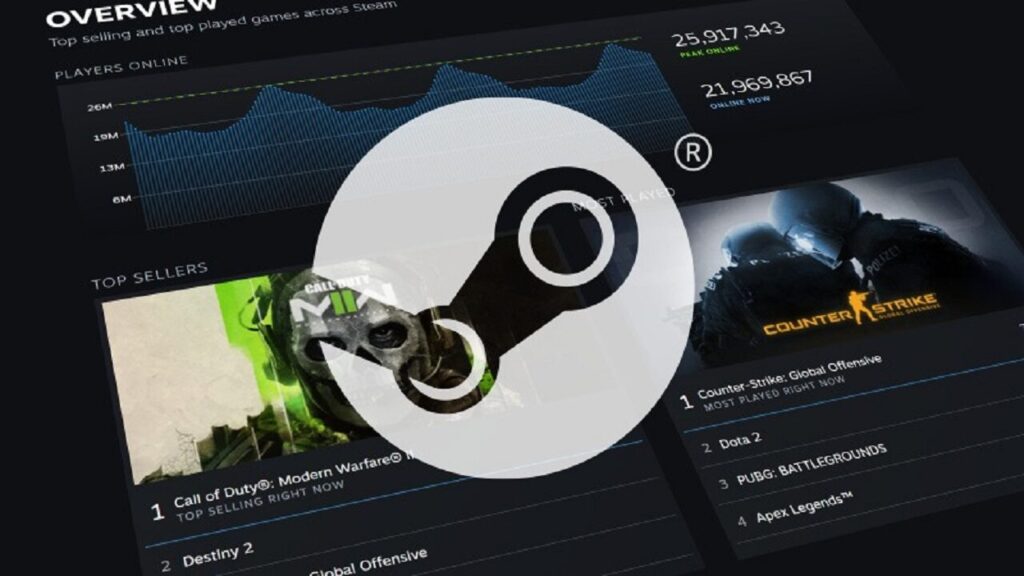
- Run Steam as Administrator: Try running Steam as an administrator. Right-click on the Steam shortcut, select “Run as administrator,” and click “Yes” when prompted by Windows.
- Restart Your Computer: Restarting your computer can resolve various issues, including problems with Steam. Give it a try to see if it resolves the “Steam not opening” problem.
- Perform a Virus Scan: Viruses or malware on your computer can interfere with Steam’s functionality. Perform a virus scan using Microsoft Defender or third-party antivirus software like Kaspersky, Malwarebytes, or McAfee.
- Disable Antivirus Software: Sometimes, antivirus software may mistakenly flag Steam as a threat, preventing it from opening. Temporarily disable your antivirus software and try opening Steam again.
- Reinstall Steam: If none of the above methods work, you can reinstall Steam as a last resort. Keep in mind that reinstalling Steam will remove installed games unless you back up their files. You can back up game files, reinstall Steam, and then restore the game files to their original directory.
By following these steps, you should be able to resolve the “Steam not opening” issue and enjoy uninterrupted access to your favorite games.

