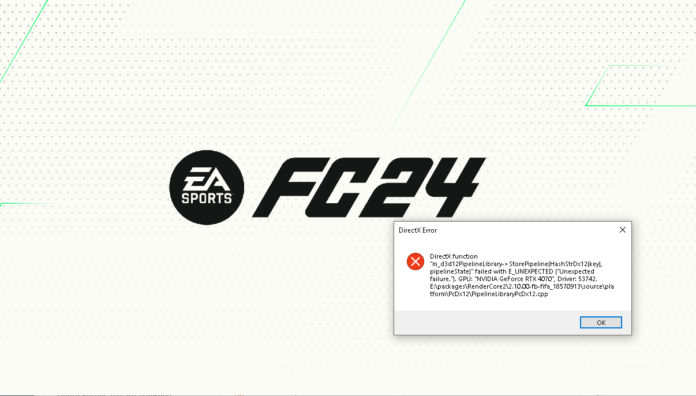If you’re experiencing “DirectX function” errors while playing EA FC 24, it might be due to graphics card or software issues. These errors can cause the game to crash or fail to start. Here are some possible solutions to resolve this issue:
Update Graphics Card Drivers
DirectX errors are often caused by outdated or incompatible graphics card drivers. To update your drivers, follow these steps:
- Identify Your Graphics Card Model: Press Windows Key + R, type “dxdiag”, and press Enter. Go to the “Display” tab to find your graphics card model.
- Visit the Manufacturer’s Website: Go to the official website of your graphics card’s manufacturer (e.g., NVIDIA, AMD, Intel).
- Download and Install the Latest Driver: Find the latest driver for your graphics card and download it. Then install it on your system.
Reinstall DirectX
DirectX files might be corrupted. To reinstall DirectX, follow these steps:
- Visit the DirectX Download Page: Go to Microsoft’s official DirectX download page.
- Download and Install DirectX: Download the latest version of DirectX and install it on your system.
Restart the Game and Client
Sometimes a simple restart can resolve DirectX errors. Try the following:
- Restart the Game: Close EA FC 24 and then open it again.
- Restart the Client: If you’re running the game through a platform like Steam or the EA App, completely exit the client and restart it.
Check for Hardware Issues
DirectX errors can also be caused by hardware problems. Check the following:
- Verify Graphics Card Connections: Open your computer case and ensure your graphics card is properly seated.
- Monitor System Temperatures: Overheating can lead to DirectX errors. Make sure your system is adequately cooled.
Repair Game Files
Corrupted game files might be causing the issue. To repair game files, do the following:
- Verify Game Files in the Client: In Steam or the EA App, right-click on the game and select “Verify Integrity of Game Files” or a similar option.
One or more of these solutions should help resolve DirectX function errors in EA FC 24. If the issue persists, consider reaching out to official support forums or seeking technical support for further assistance.