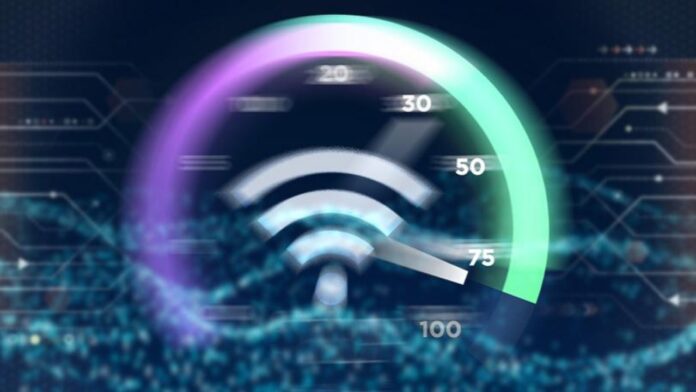In today’s digital age, our computers serve as the hub for our work, education, and entertainment, making a stable internet connection crucial. If you’re experiencing issues with your computer connecting to the internet, there are several potential causes and solutions. Here’s what you can do:
Step-by-Step Guide to Resolving Internet Connection Issues
- Check Your Modem and Wi-Fi Adapter: Ensure that your modem and Wi-Fi adapter are both functioning correctly. Verify that all cables are properly connected.
- Access Modem Interface: Use a browser to navigate to your modem’s interface by entering 192.168.1.1 in the address bar (note: some modems may have a different address, check the back or bottom of your device for details). Log in with your username and password—common defaults are “admin” for username and “1234” for password. If you cannot log in, consider resetting your modem. Use a pin to press and hold the reset button found on your modem for about 10 seconds.
- Reset Your Modem: If there doesn’t appear to be an issue with your Wi-Fi adapter or modem, try resetting your modem. You can usually find a reset button on the back of the device that can be pressed with a small tool like a toothpick. Hold the button down for about 3 to 5 seconds to reset.
- Contact Your ISP: If your computer still cannot connect to the internet after following these steps, there may be a problem with your internet service provider. Contact their customer service for further assistance and troubleshooting.

These steps should help you restore your internet connection. Remember, consistent connectivity issues may require a technician’s visit or a discussion about service reliability with your provider.